Here you can adjust your basic settings of the grid itself.
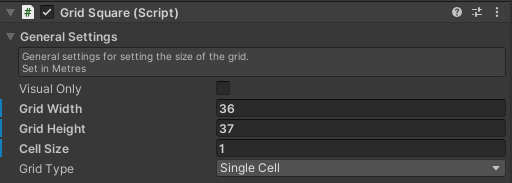
Visual Only
Visual only will not build a collider to the grid, allowing that grid to remain undetectable by any other class. This can be used to stack grids for example to create your desired effect.
Note that when stacking grids, it is best practice to only have one grid that is not visual only. Having multiple stacked grids that are not visual only can get very confusing, very quickly. Use one grid for object placement (visual only off) and stack as many others as you wish (visual only on) as you like.
Be warned, stacking lots of grids will significantly impact performance.
Grid width
How many grid cells wide should the grid be on the X axis. Please see Limitations for advice on maximum sizes.
Grid height
How many grid cells high should the grid be on the Z axis. Please see Limitations for advice on maximum sizes.
Cell size
The size of each individual cell in metres. Generally, a good idea to keep this to even whole numbers as this not only makes the calculations simpler but also provides a good size structure for the game.
Grid type
You have 3 options to choose from, Single cell, Checkered and Simple.
Single cell
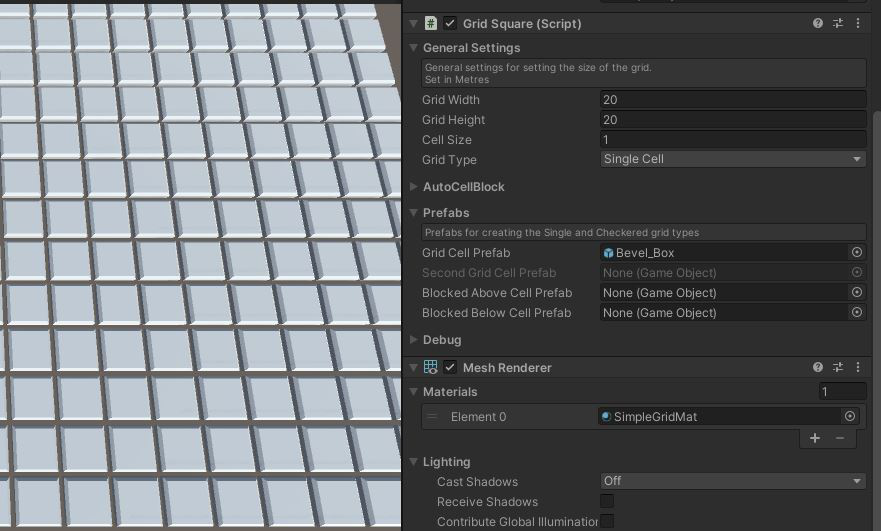
Creates the grid out of the prefab assigned in the gridCell prefab slot. This mode supports Auto Cell Blocking and also the use of 2 blocking prefabs.
Checkered
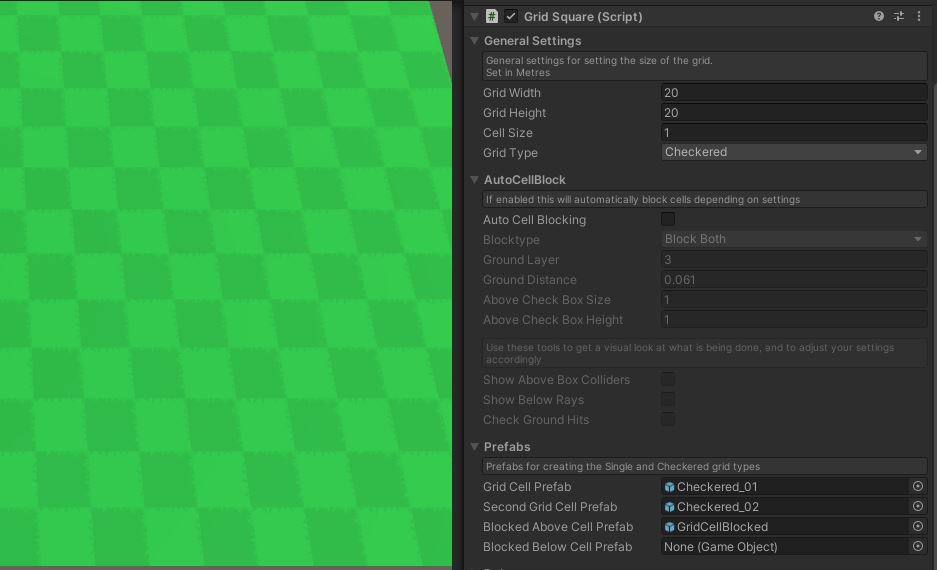
Creates a check pattern out of two assigned prefabs. It is identical to the Single Cell type except for the second prefab variation. This mode can allow for interesting patterns if using 3D objects as prefabs. This mode supports Auto Cell Blocking and also the use of 2 blocking prefabs.
Points
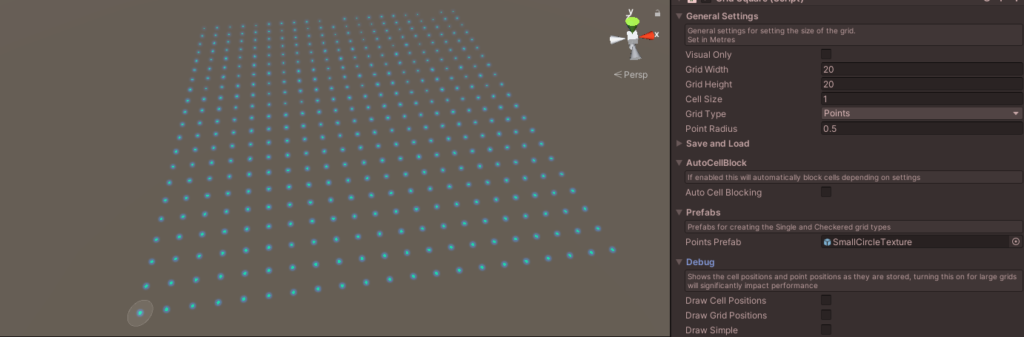
This mode will create a point assigned in the point prefab slot in inspector on every grid point instead of cell. Everything will work the same with the grid cells, its just the display that differs.
This mode supports Auto Cell Blocking however, you cannot assign Blocked Prefabs.
Points Radius
Points radius will increase the scale of your current point prefab by the desired amount.
Lines
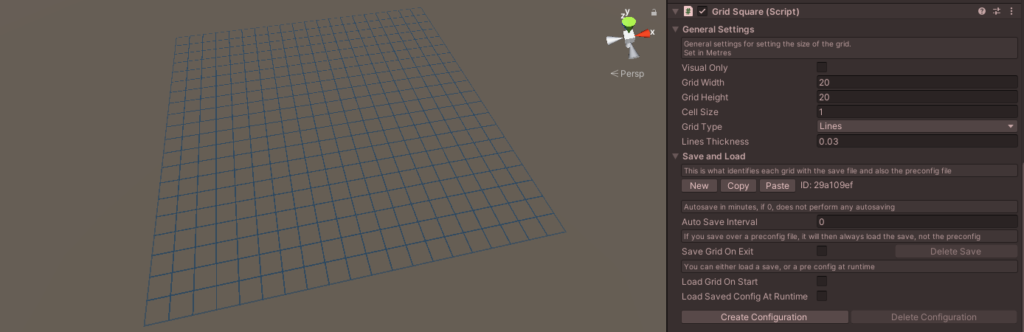
Lines mode will create lines of the desired thickness across all cells. This mode uses your current GridSquares material to create the colour.
This mode supports Auto Cell Blocking however, you cannot assign Blocked Prefabs
Lines Thickness
Increases the thickness of the lines created. This works by creating a ‘window’ shaped mesh in the cell space, moving the vertices closer or further from the grid points.
Simple
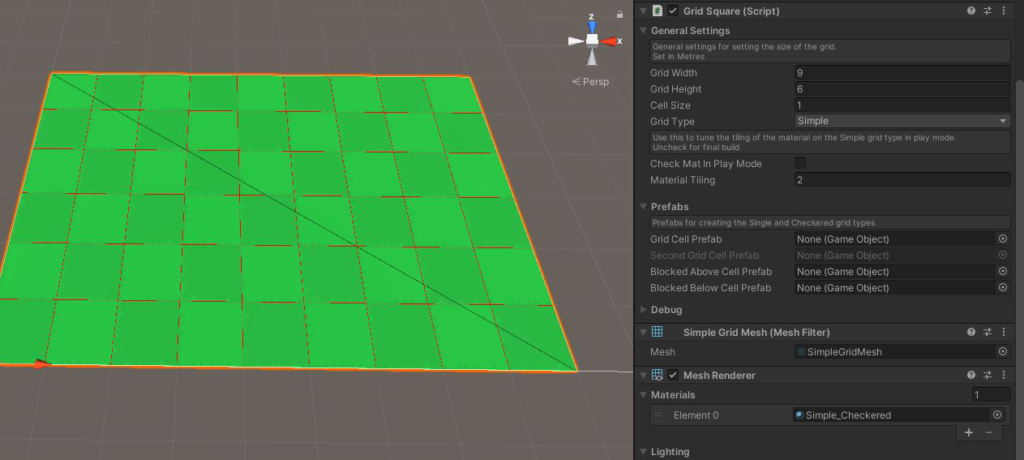
Looks similar to chequered in the picture, with one major difference, the grid density. The grid is created at runtime to make up a single plane, attached to the meshfilter with a tiled material for the design.
This mode does not support Auto Cell Blocking so should be used on simple grids or grids that only require a flat 2d look with no cells that need to be removed.
If in Simple mode you will get an extra 2 options to adjust the material.
Check material at runtime
Will simply allow viewing the material as you edit Tile X and Tile Y variables during gameplay. This will then allow you to achieve some variation even with a simple material.
Tile X
Tiles the current material on the X-axis. A value of 1 would tile the current material once for each Grid Width value. If using a chequered material, as provided with the project, a value of 2 is used.
Tile Y
Tiles the current material on the Y-axis. A value of 1 would tile the current material once for each Grid Height value. If using a chequered material, as provided with the project, a value of 2 is used.
