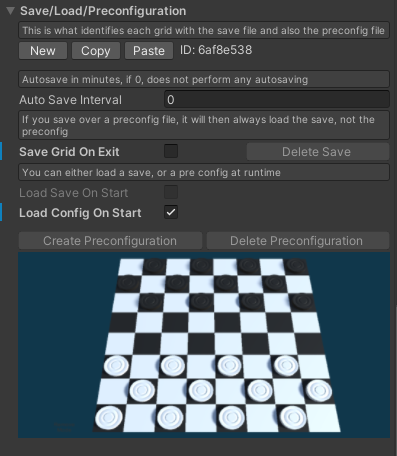Here you can adjust all settings related to saving, loading and setting up your pre configured grids for ‘levels’.
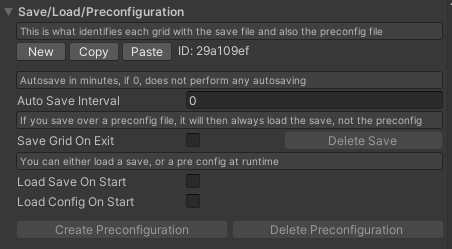
Grid ID
The Grid ID located just under the save and load tab is very important as this is what is used in the file name for saving, loading and preconfigurations. By default, the grid creates an ID on Reset, so when you either manually click reset in the inspector, or add the component manually. For multiple grids, you will need to use different ID’s for the saving and loading to work correctly.
New
Generates a new ID.
Copy
Copies the current grids ID to clipboard.
Paste
Paste an ID from your clipboard to this grids ID.
Auto Save Interval
Will automatically save your grid objects to file after setting how many minutes. This will overwrite the same file. If you specify 5 for example, it will automatically save your progress after 5 minutes, and after every subsequent 5 minutes.
Save Grid On Exit
Saves the grid objects to file before exiting the application.
Load Save On Start
Loads the current save if there is one at runtime. If there is no save, it will then look for a Preconfiguration to load. If it finds neither, then nothing will load. This flow chart clearly demonstrates how the save and load logic works.
Be sure to have all of your placeable objects in Resources>PlaceableObjects in order for everything to load correctly.
Load Config On Start
Loads the current Preconfiguration if there is one. This will never load a save file. See this flow chart for more info.
Be sure to have all of your placeable objects in Resources>PlaceableObjects in order for everything to load correctly.
Create Preconfiguration
This button is only available in play mode, as you will need to be able to place objects. After having placed your objects and designed the level how you like, hit the button to create a .preconfig file. This is stored in the folder Preconfig.
Preconfigurations are save states of how grid is set up. Say you wanted to have five towers already placed on load, well this is how you would do it. Follow the guidance on how to set this up.
Delete Preconfiguration
Deletes the current Preconfiguration. This will only be available if you have created one.